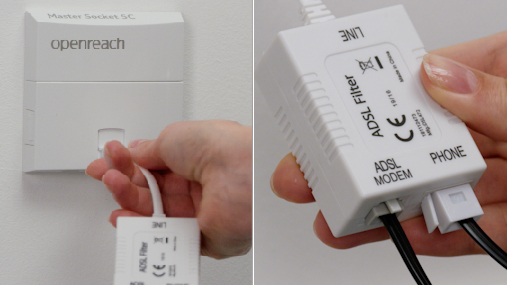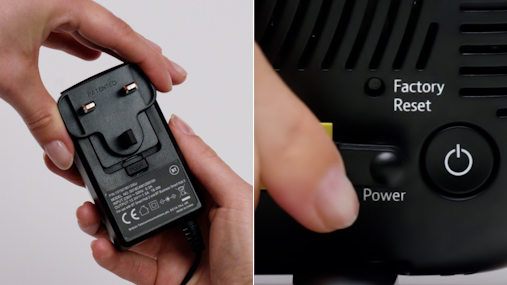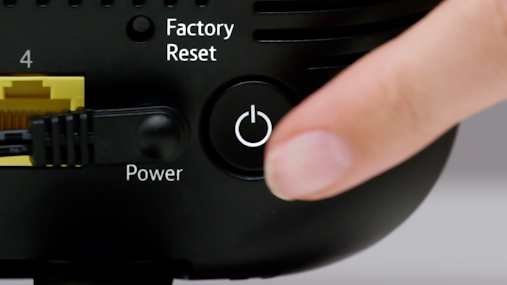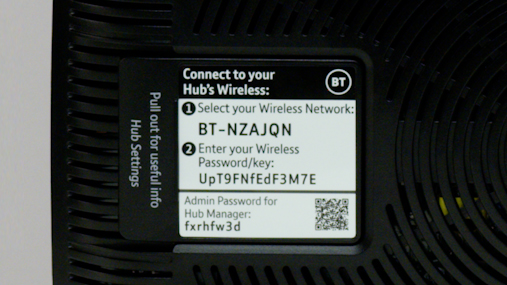Set up BT Smart Hub and Ultra Smart Hub
Find your primary socket
Your hub plugs into your primary socket, which is a small white box, usually located near the front door.
On activation day unplug your old hub and power cable. You can re-use any microfilter and Ethernet cables.
Use your primary socket rather than an extension socket, because the broadband signal will be stronger and more stable.
Find out which phone socket you have
Using an extension cable with your master socket
BT Ultrafast Smart Hub User Guide (3.8MB)
Connect the broadband cable
Insert the grey broadband cable into the ‘Broadband’ socket on your hub. Make sure it is fully pushed in - you'll hear a click.
Connect the primary socket
Connect the other end of the broadband cable to your primary socket.
If your primary socket has two sockets, plug it into the left one.
Using a microfilter
If your primary socket has one socket you’ll need to use the microfilter supplied with your hub. Plug the broadband cable into the port marked ‘Modem’ and the phone cable into the port marked ‘Phone.’
Microfilters: Why do you need them?
Plug in your hub
Slide the two parts of the hub’s plug together until they click into place.
Connect the cable to the hub’s Power port and plug it into the wall. Turn the plug on.
Turn on your hub
Press the Power button to turn the hub on. The lights on the front will turn blue when it is ready, which could take at least three minutes.
If the lights don’t turn blue, use our hub light guide. Remember your broadband can go live up to midnight.
Connecting your devices
Your network name and password are on the back of your hub, your network will be called something like BT-XXYYXX.
On your device search for your network and enter your password exactly as it is shown. Wait a few moments for it to connect.
Trouble connecting? Turn your device off and on again. Your broadband can be activated any time up to midnight, so you may need to try later.
The first few days of broadband
Your broadband speeds may fluctuate for up to 10 days while we perform tests to ensure you get the best possible speeds and connection.
Make sure you keep your hub on all the time. If you turn it off, we might think there is something wrong with the line.
Connect your devices
Whether it's your phone, tablet or console, find out how to connect to your new WiFi network.
Broadband speeds
There are simple ways you can boost performance and get the best from your broadband.
Manage your account
Download the My BT app to check your bill, test your speeds and activate your internet security products.
Having issues with your hub?