Restarting your Hub (or power cycling) is simply the controlled shutdown and switching back on of your equipment. It's usually something we suggest as a last resort after you've restarted your device.
Before you go ahead, try these steps to improve your wireless connection
This is how you restart your Hub.

- Press the Power (On/Off) button on the back of the Hub
- Confirm all lights on the front of the Hub are off
- Leave for 10 seconds
- Press the Power button again
- Confirm all lights on the front of the Hub are on
- If it doesn't stay a steady blue, please go to our BT troubleshooter >

- Press the Power (On/Off) button on the back of the Hub
- Wait a few minutes and then turn it back on again
- Wait a couple of minutes for the Hub to complete its start-up. The central Power light should be a steady blue
- If it doesn't stay a steady blue, please go to our BT troubleshooter >
There are two ways to do this but we recommend the first option.
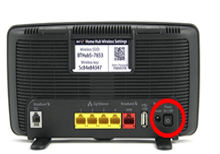
Option 1
- Press the Power (On/Off) button on the back of the Hub
- Wait a few minutes and then turn it back on again
- Wait a couple of minutes for the Hub to complete its start-up. The central Power light should be a steady blue
- If it doesn't stay a steady blue, please go to our BT troubleshooter >
Option 2
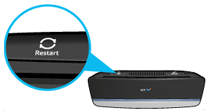
- Press and release the Restart button on the top of the Hub. Wait a few minutes until the central power light glows steady blue and the broadband light has gone out
- You can also turn the Hub off using the Power button on the back of the Hub. Wait a few seconds and then turn it back on again

There are two ways to do this but we recommend the first option.
Option 1
- Press the Power (On/Off) button on the back of the Hub
- Wait a few minutes and then turn it back on again
- Wait a couple of minutes for the Hub to complete its start-up. The central Power light should be a steady blue
- If it doesn't stay a steady blue, please go to our BT troubleshooter >
Option 2
- Press and release the Restart button on the top of the Hub. Wait a few minutes until the central power light glows steady blue and the broadband light has gone out
- You can also turn the Hub off using the Power button on the back of the Hub. Wait a few seconds and then turn it back on again
Still need help?
For more advice on how to get the best from your BT Hub, visit Help for Hubs >
Or, if you’ve got one of our older Hubs why not buy our latest BT Smart Hub? >