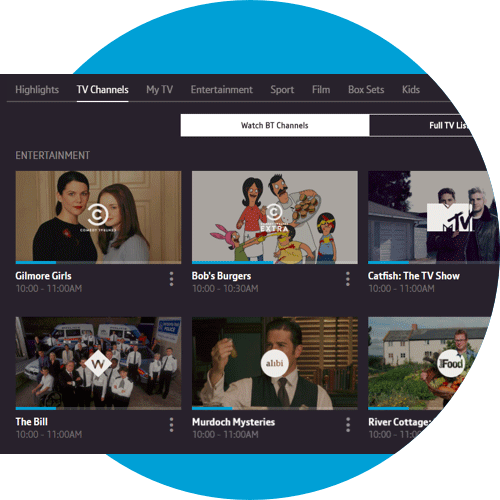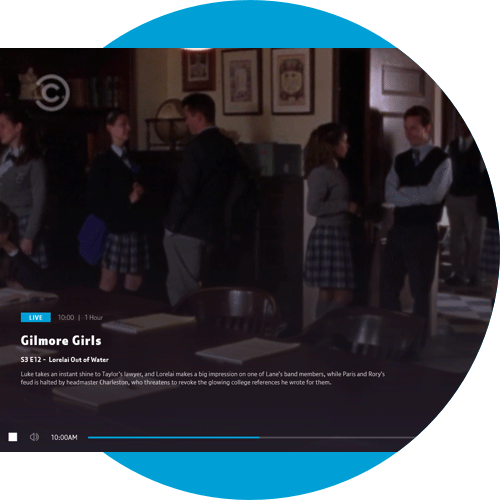There are various ways to find your live subscription programmes in the EE TV app.
Finding live programmes
To find live channels, you can go to the 'Watch BT Channels' screen in the 'TV Channels' section of the app. You'll see a list of programmes currently live on TV, with the blue progress bar showing the status of the programme.
Channels are split out by genre, and are then shown in the order they display in the Electronic Programme Guide (EPG).
To see only those channels which are available for you to watch, turn the 'free-to-me' toggle button to 'On' by clicking on it in the right-hand corner of the screen.
Programmes with a 'pink ticket' icon in the right-hand corner aren't available as part of your existing subscription, and will require a package upgrade or separate purchase to watch.
The 'Full TV Listings' section will give you the full EPG that you have on your TV box.
- You can watch live programme by tapping on tiles that show a 'Play' icon
- You can scroll seven days forwards and backwards
- You can set recordings in the 'forward' view, and watch catch up shows (where available) from the 'backwards' view
- You can filter channels by genre from the menu at the bottom of the screen
If you want to see only channels that you're subscribed to, you can turn the 'free-to-me' toggle on.
Watching live programmes
To watch a live programme on the web, you’ll have to have the EE TV web player installed on your desktop. You’ll be prompted to do this as a one-off download when you first try to play back. After that, the web player will automatically launch when you click on something to watch, and can be launched from any browser.
When watching a live programme you can see synopsis information for the programme by tapping the I button in full-screen mode.