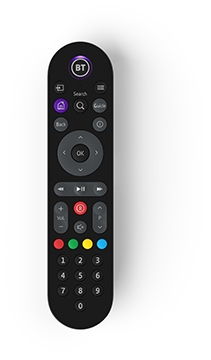You can programme your EE TV remote to control a number of functions on your TV, like the volume and channel.
Find the right code for your TV by opening this list of codes for different makes of TV >
Pairing your EE TV Recordable Box remote and your EE TV 4k Recordable Box remote with your TV
 |
- Hold down both the TV and TV AV buttons for at least three seconds until the blue light flashes three times
- Release the buttons and enter the four-digit code for your brand of TV. If the code works, the blue light will flash another three times
- Point your remote at your TV and hold the TV button until your TV turns off. This can take a while as your remote will try different codes for your brand of TV (the blue light will blink briefly each time it tries a new code)
- When your TV turns off, release the button, then test your remote by pressing TV to turn your TV back on, then Vol +, Vol - and TV AV
- Some TV’s will not respond to the TV button press to turn your TV back on. If you see a red light on your TV then you could try pressing OK or go back to step 4
- If everything's okay, press OK to confirm. The blue light will flash again and your remote will be programmed for your TV
- If it didn't work, start again from Step 4 and the remote control will continue to search from where you left off (or you may want to restart from Step 1 if you're not sure you entered the right code)
To reset your remote, hold down the AD, DELETE SUB and BT PLAYER buttons at the same time, until the blue light flashes three times.
The AD button looks like this
|
Pairing your EE TV Box Pro remote with your TV
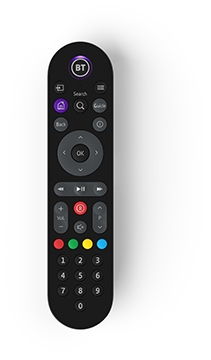
The EE TV Box Pro remote should connect to most TVs automatically.
If yours does not pair, you can reset your remote by holding down the Home and 9 buttons until the light on your remote flashes.
If resetting your remote does not work, you will need to use your TV remote and EE TV remote separately.