Mini Connectors allow you to connect your EE TV box to your BT Hub without having to run an Ethernet cable all around the home. They work with all our Hubs by sending your broadband signal through the electrical wiring in your home.
If you can't connect your EE TV box to your BT Hub via wi-fi or an Ethernet cable, you can connect using Mini Connectors or Powerline Adapters instead. They work with all our Hubs by sending your broadband signal through the electrical wiring in your home.
They also have a power socket on the front, so you don't lose a plug socket on your wall. The Connectors must be plugged directly into the wall socket, and not into an extension lead. We recommend you then use this socket to plug in any extension leads, or your EE TV box itself.
You can buy Mini Connectors from the EE Store >
From time to time BT may introduce alternative Powerlines. See the full list of adaptors that can be used with EE TV.
Connecting the first Mini Connector
- Plug one end of the Ethernet cable into any Ethernet port on your Hub
- Plug the other end into one of the Ethernet ports on the top of the first Mini Connector
- Plug the Mini Connector directly into a power socket on the wall and switch on. The Power and Ethernet lights will come on
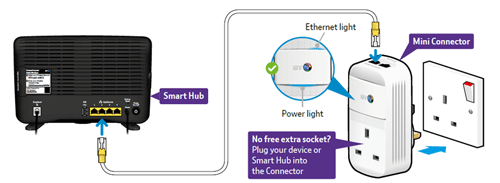
Connecting the other Mini Connector
- Plug one end of the other Ethernet cable into the Ethernet port on your TV box
- Plug the other end into one of the Ethernet ports on the second Mini Connector
- Plug the Connector into a power socket on the wall and switch on. the Power and Ethernet lights will come on
- With a couple of minutes, the Data light on both Connectors will come on
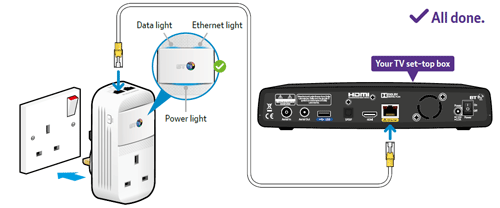
It's important that you don't connect more than one Ethernet cable between your Mini Connector and the same piece of equipment. This won't increase speeds, and will actually break your whole connection.
Using extension leads
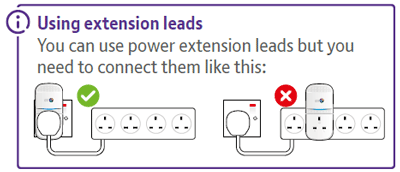
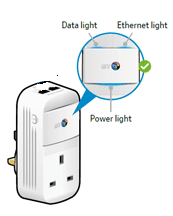
Power Light
- If the Blue light is on then the Connector is running normally
- If the Blue light is flashing then the Connector is resetting, synchronising or sleeping. Give it a couple of minutes and it'll turn into a solid Blue light
- If the Blue light is off it means there's no power. Check everything's on
Ethernet Light
- If the Blue light is on then the Connector is running normally, it's sending or receiving data
- If the Blue light is off then the Connectors aren't connected properly. You'll need to check that the Ethernet cable is plugged into the Connector and your Hub. The light will then come on and will light up blue
Data Light
- The Blue light means the Connector is connected to the network with a high speed
- The Orange light means the Connector is connected to the network but at a medium speed
- The Red light means the Connector is connected to the network but at a low speed
If the light is Orange or Red, check that everything's set up properly. Check that the Ethernet cable is connected to both the Connectors and your Hub, and the Connectors are firmly plugged into your electric sockets.
- If there's no light it means there's no connection to the network or the Connectors are sleeping. You might need to restart and/or reset your Connectors
If one of your Mini Connectors stops working or becomes unpaired, turn it off and then on to restart it. If it's still not working, reset to factory settings using these steps.
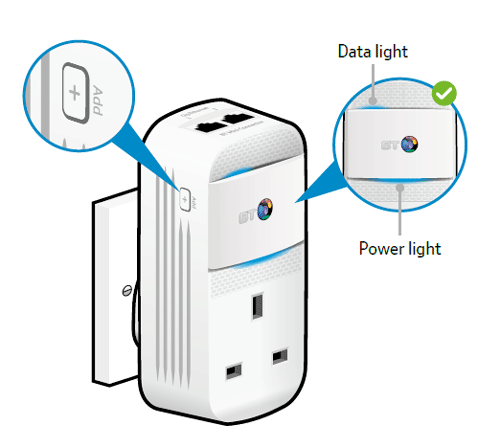
- Make sure the Mini Connector is plugged in and the power socket is switched on
- Press + (Add) on the Mini Connector for more than 15 seconds to go back to its original settings
Give it a couple of minutes. If eveything's okay, the Power and Data lights will come on.
You can extend your connection around your home by adding more Mini Connectors to your existing set up.
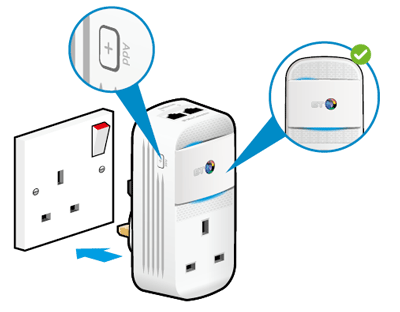
- Plug the new Mini Connector directly into a power socket near one of your existing Connectors for now. You can move the new Connector to where you want to use it once you’ve completed the below steps to link them. Switch the socket on and the Power light will come on
- Press and hold + (Add) on the side of the new Mini Connector and let go after five to eight seconds. The Power light will flash off and on once
- Press + again, this time for one second. The Power light starts flashing
- Within two minutes, press + on one of the Connectors you're already using
- Wait a bit for the new Connector to connect. If everything's okay, its Power and Data lights will come on
It's important that you don't connect more than one Ethernet cable between your Mini Connector and the same piece of equipment. This won't increase speeds, and will actually break your whole connection.
BT Mini Connectors are completely safe and can be left plugged in all the time.
They may become slightly warm in use, but this is perfectly normal. Your Connectors will also go into standby mode when they detect inactivity for more than 5 minutes.
A red or orange data light indicates a lower than ideal speed between your Connectors. This isn’t something to worry about if your broadband and TV services are working fine.
If you’re having trouble on the devices linked with your Connectors, try the following:
- Make sure the devices are plugged directly into wall sockets and not via extension leads
- Try plugging the Connector in the same room as your BT Home Hub
- Swap the BT Mini Connectors to isolate a problem with one in particular
| Extender | In use (Watts) | Standby (Watts) |
|---|---|---|
| BT Mini Connectors | 5.2W | 0.5W |
| Broadband Extender 200 | 1.6W | 0.30W |
| Broadband Extender 500 | 2.7W | 0.34W |
| Broadband Extender 500 Flex | 2.7W | 0.34W |
| Multiport Extender 500 | 3.24W | 0.57W |
