With BT access controls you can manage how your device accesses the internet during certain times of the day. You'll find it in Hub Manager. To find out how to use it, just click on the......
With BT access controls you can manage how your device accesses the internet during certain times of the day. For example, you can control your children's internet use when you're not about.
You’ll find it in Hub Manager or the My BT app if you’re on Smart Hub 2. To find out how to use it, just click on the dropdown for your Hub.
You'll find access controls for your Smart Hub 2 in the My BT app. They're now called Wi-Fi controls.
- From the app, click More then select Your wi-fi network
- Select Control wi-fi access for your devices to manage your screen time online
- Open a new web browser on your connected device and type 192.168.1.254 into the address bar. This will open the Hub Manager
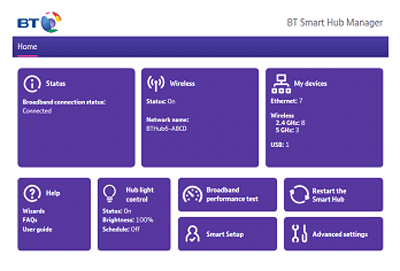
- Click Advanced Settings
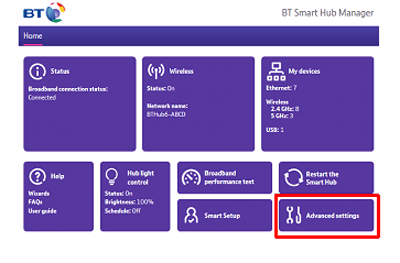
- Click BT access control
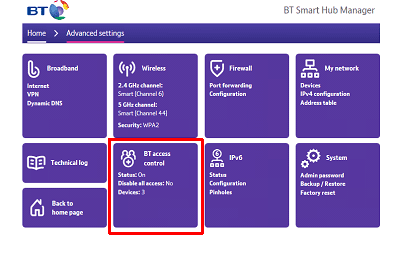
- Enter the admin password. Unless you've previously changed it, you'll find the default password on your Hub settings card on the back of your Hub. If you have changed it and now forgotten it, you can use the password override feature to set up a new password without losing all your personal Hub settings and configuration
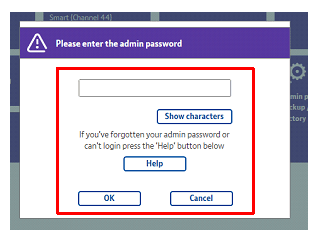
- Select the device you want to apply access controls to and click Set
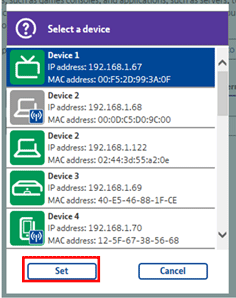
- Choose the start time and click Set
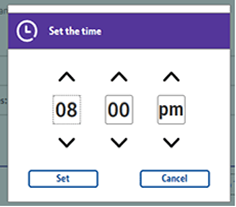
- Choose the end time and click Set
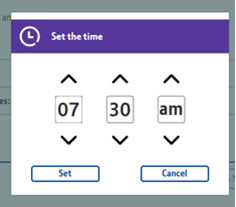
- Choose the days you want access controls and click Set
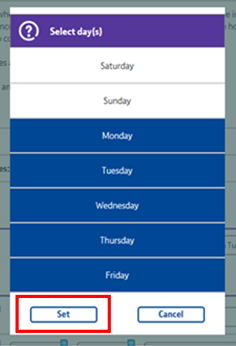
- Click on the plus sign to add it to the table

- Once you've made your changes, click Save
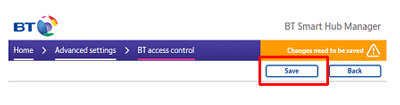
- Open a new web browser on your connected device and type 192.168.1.254 into the address bar. This will open the Hub Manager
- Click Advanced Settings
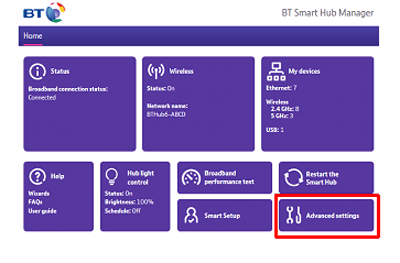
- Click BT access control
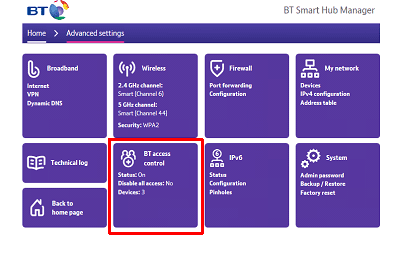
- Enter the admin password. Unless you've previously changed it, you'll find the default password on your Hub settings card on the back of your Hub. If you've changed it and now forgotten it, you can use the password override feature to set up a new password without losing all your personal Hub settings and configuration
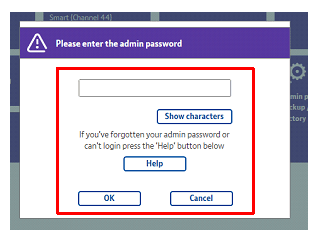
- Set the switch to "Off"
- Once you've made your changes, click Save
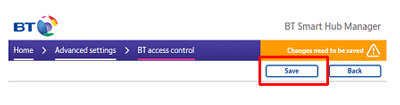
- Open a new web browser on your connected device and type 192.168.1.254 into the address bar. This will open the Hub Manager
- If this is the first time you've opened the Hub Manager, you'll be asked to change your password. Please follow the instructions on the screen, then carry on with the steps below
- Click Configure
- You'll be asked to enter your username and password
- Set ‘Access Control feature enable’ to ‘Yes’
- Select your device
- Set the time you want to block internet access to that device and click Add
- If you want to apply access controls to more than one device, just repeat steps 6, 7 and 8
- Once you've finished, click Apply
- Open a new web browser on your connected device and type 192.168.1.254 into the address bar. This will open the Hub Manager
- Click Configure
- You'll be asked to enter your username and password
- Click on the BT Access Control menu
- Set ‘Access Control feature enable’ to ‘No’
- Once you've finished, click Apply
- There's no need to delete the individual device settings from the page. When you return to the Hub Manager home page the BT Access Control status will change from 'Enabled' to 'Not enabled'
Still need help?
For more advice on how to get the best from your BT Hub, visit Help for Hubs >
Or, if you’ve got one of our older Hubs why not buy our latest BT Smart Hub? >