Having problems with your Mini Hub? Take a look at our suggestions below.
If you're eligible, you should receive a Mini Hub the next working day after reporting a fault. Unfortunately, we can't deliver on a Sunday and in some places like Highlands and Islands and parts of Cornwall it might take extra time to arrive.
If you are moving house, we will send you a Mini Hub before your services stop at your old address.
You should receive updates from DPD. Or you can check their website at www.dpd.co.uk. You'll need your reference number. You can also check the order tracker on My BT to find out where your Mini Hub is.
Make sure your Mini Hub is turned on and charged up or plugged in. Turn it off and back on again. Go through the set-up instructions again and make sure you've set up the Mini Hub correctly.
Your Mini Hub is designed to conserve power whenever possible. It will turn off wi-fi and enter sleep mode if no device is connected to it after it's been on for a period of time. Simply touch the power button to wake it back up.
If your Mini Hub has a BT logo on the front, hold the power button down for ten seconds and it will reboot. If you're still having problems, reset your Mini Hub:
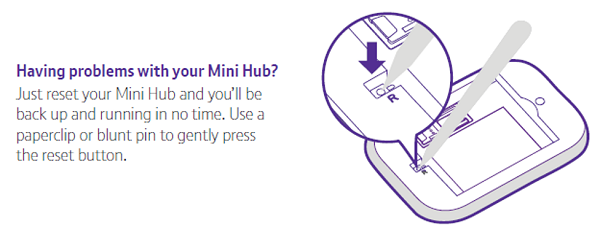
A few days after your broadband service has resumed, we'll switch off unlimited data on your Mini Hub. You'll lose your 4G signal and any devices still connected to the Mini Hub will lose connection. Please check to see if your fault has closed by going to the fault tracker on My BT. Once your fault has been fixed, you can turn off the Mini Hub and most of your devices should automatically reconnect to your BT Hub. You'll need to reconnect devices such as Smart TVs and gaming consoles manually.
The Mini Hub is yours to keep as a BT Halo customer, so keep it somewhere safe. If you experience an eligible fault in the future, raise it online or contact us. We'll be ready to reactivate your Mini Hub straightaway.
The Mini Hub relies on 4G mobile signal, so its performance depends on where you are. Try a few different spots around your house to find the best 4G signal. Often the signal gets better near windows or doors. Don't worry if you don't have full signal. You should still get a good connection. And the Mini Hub will also work over a 3G signal.
If your Mini Hub does not have the BT logo, you'll see a light on the front showing if you're connected to 4G.
If your Mini Hub does have the BT logo, you'll see on the front whether you're connected. The light to the far left is the signal indicator, and will either show:
- Solid blue - connected to the internet
- Flashing blue - disconnected from the internet
- Solid red - no service/no signal/no SIM/invalid SIM
Your Mini Hub is designed to conserve power whenever possible. It will turn off wi-fi and enter sleep mode if no device is connected to it after it's been on for a period of time. Simply touch the power button to wake it back up.
If that doesn't work, you can reboot your Mini Hub by holding the power button down for ten seconds. If you're still having problems after that, you can try resetting your Mini Hub:
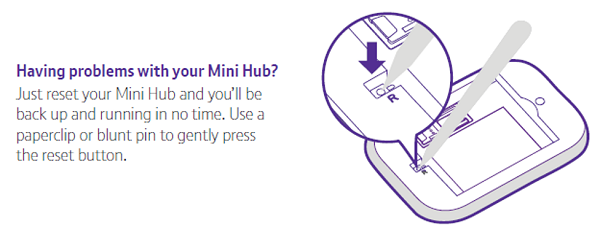
If you still need to get in touch, give us a call on 0330 123 4150.
Find out more about Broadband Backup and the Mini Hub:
Learn about the 4G Mini Hub for Halo customers >