If you're installing the 4K recordable TV box yourself, see our quick start guide for getting everything set up.
And here's some more help you might find useful:
Is my TV compatible with Ultra HD?
If you already have an Ultra HD/4K TV, find out if it's compatible >
Which HDMI port on my TV should I use?
Some TVs only support Ultra HD through certain HDMI ports. Check our HDMI port settings help to find out which one you should use.
Can I use Mini Connectors with Ultra HD?
Our BT Mini Connectors are fully compatible with Ultra HD TV. You can use them to self install your Ultra HD box.
Where do I find Ultra HD programmes on EE TV?
The TNT Sports Ultimate channel is on channel 433. You can also get to it by pressing the filters button on your remote control, and filtering on 'Ultra HD and HD'. Or you can press the Blue button and search for the channel.
We've also got a selection of On Demand Ultra HD programmes. You'll find them in the 'Ultra HD' section of the EE Player. They'll also appear when you search for programmes in the YouView menu. All titles available in Ultra HD have an Ultra HD icon next to them.
With our EE TV Total Entertainment or Max pack you also get access to lots of Premium channels and great On Demand programmes, in HD and SD.
Find out what channels are included in all of our EE TV packs >
You can also subscribe to Netflix for a monthly fee and watch all their great TV and Films in HD and Ultra HD, direct from your 4K recordable TV box. You'll need a 4-device streaming plan to watch in Ultra HD.
I can't watch the Premium TV channels, what do I do?
Take a look at our Can't watch or access subscription TV channels help.
Can I use different cables to the ones I got with the box?
No. You'll need to connect your BT Hub to your 4K recordable TV box with the Ethernet cable we sent you - it's a higher quality cable.
You should also use the HDMI cable that came with box, because it specifically supports Ultra HD technology.
Additional set up steps for Ultra HD on Samsung TVs
To enjoy Ultra HD on your Samsung TV, you need to make sure your TV has the UHD HDMI 2.0 setting switched on. Here's how:
- Select the Menu button on your remote control
- Select Picture from the menu
- Scroll down and select Picture Options
- Select HDMI UHD Color
- Make sure the HDMI port your EE TV box is connected to, is set to 'On' then select Close
For 2013 Smart remotes press More then Menu
For 2014 Smart remotes press Keypad then Menu
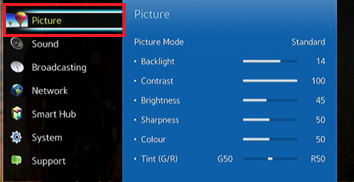
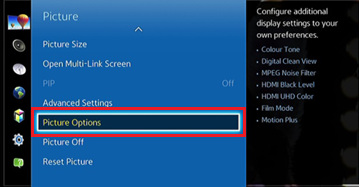
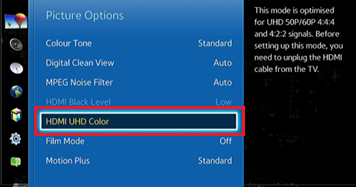
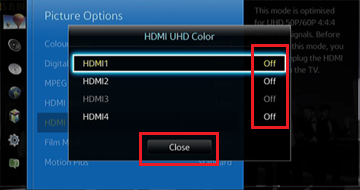
Not sure which HDMI port your EE TV box needs to be connected to? Check our table to find out. If you're using the Evolution Kit, this needs to be plugged into HDMI 4.
Your TV should now be set up to enjoy Ultra HD.