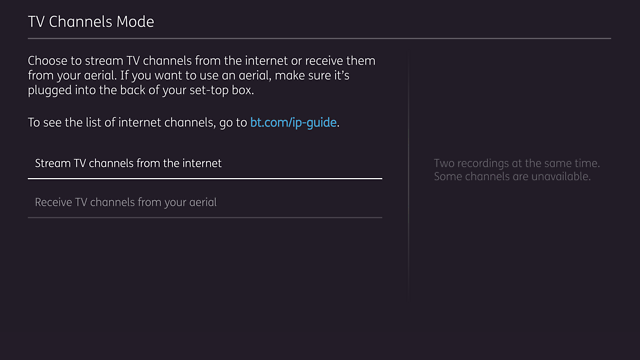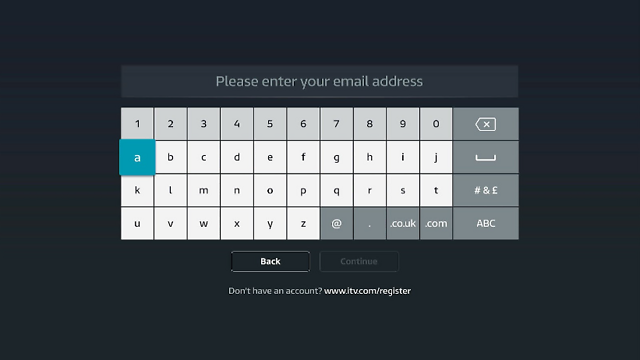Set up TV Box Pro using Mini Connectors
Before connecting your box
The TV Box Pro is Wi-Fi enabled so Complete Wi-Fi and BT Mini Connectors will certainly help if there are Wi-Fi black spots or dead spots (weak, or no signal). If you’re using an ethernet cable, you will be able to use powerline adapters and mini-connectors with the EE TV Box Pro. We recommend the use of Ethernet cable for the best experience. There will be an Ethernet cable included in your box.
We recommend checking to make sure you Complete Wi-Fi and BT Mini Connectors are set up correctly, using the links below:
Connect TV box to TV
Plug one end of the HDMI cable into the HDMI port on the back of the TV box. Plug the other end into the back of your TV. If you have more than one HDMI port on your TV, plug in to ‘HDMI 1’.
Connect first Mini Connector to your broadband
First, make sure your broadband is working, the light on your hub should be blue. If it’s not use our hub light guide to get back online
- Plug one of the Mini Connectors directly into a power socket on the wall near your broadband hub.
- Plug one end of the ethernet cable (yellow ends) into ‘port 1’ on the back of your hub.
- Plug the other end into the ethernet port on top of the Mini Connector.
- The power and ethernet lights will come on.
Connect second Mini Connector to the TV box
- Plug the other Mini Connector directly into a power socket on the wall near your TV box.
- Plug one end of the ethernet cable into ‘port 1’ on the back of your TV box.
- Plug the other end into the ethernet port on top of the Mini Connector.
- The power and ethernet lights will come on. Then, after a couple of minutes, the data light on both connectors will come on.
Connect TV box to power
Plug the power cable into the back of the TV box and then plug the power socket into the nearest socket on the wall.
Press the power button on the front of the TV box to turn it on.
Connecting your TV Box
1. Connect using an Aerial:
If the box does not detect an aerial, check it’s plugged into the ‘aerial in’ port on the back of the box. If you don’t want to connect using an aerial select ‘skip’.
2. Connect using Internet Mode:
No need for an aerial. Some channels that are available with an aerial are not available in Internet Mode.
ITV App set up
If you’ve connected to free-to-air channels using your internet you need to sign into the ITV App to watch ITV channels. If you connected using an aerial, skip to the next step.
To sign into the ITV App:
- Go to www.itv.com/hub/pair
- Sign into your account or register for free
- Enter the 6-digit code you’re give by the app on your TV Box
Set up your remote control
Install the batteries by removing the plastic protector and press the power button.
The remote control will automatically pair with the TV box and programme itself to control your TV as well, so there’s no need to use separate remotes.
Remote control not pairing?
Try to reset it by following these simple steps.
Set up complete
Congratulations!
Your TV box is set up, now let's get you ready to watch your favourite shows.
Watch EE TV
From setting up your on-demand streaming services, to installing the EE TV app.
Help with EE TV
For support with your on-screen set up or help with your EE TV box.